Tutorial: 1-Minute Setup for Mix Reviews & Long-Term Workflow Tips
Table of Contents
When starting a new mix project with a client, the first impression matters. A smooth and professional onboarding process sets the tone for the entire collaboration. That’s exactly what Opusonix is built for — giving you the ability to create a new mix review workspace in under one minute, while also providing the tools you’ll need to keep the workflow efficient for the lifetime of the project.
Watch the Tutorial
Organizing Notes and Communication
Shared Notes
Instead of keeping project notes in an external document, consider using a shared notepad inside the workspace. Think of it as a living document, similar to Google Docs, where both you and your client can add thoughts, track progress, or log important details.
Built-In Chat
For quick exchanges or asynchronous check-ins, the project chat feature is helpful. Because every message is timestamped and persistent, it can double as a simple project log.
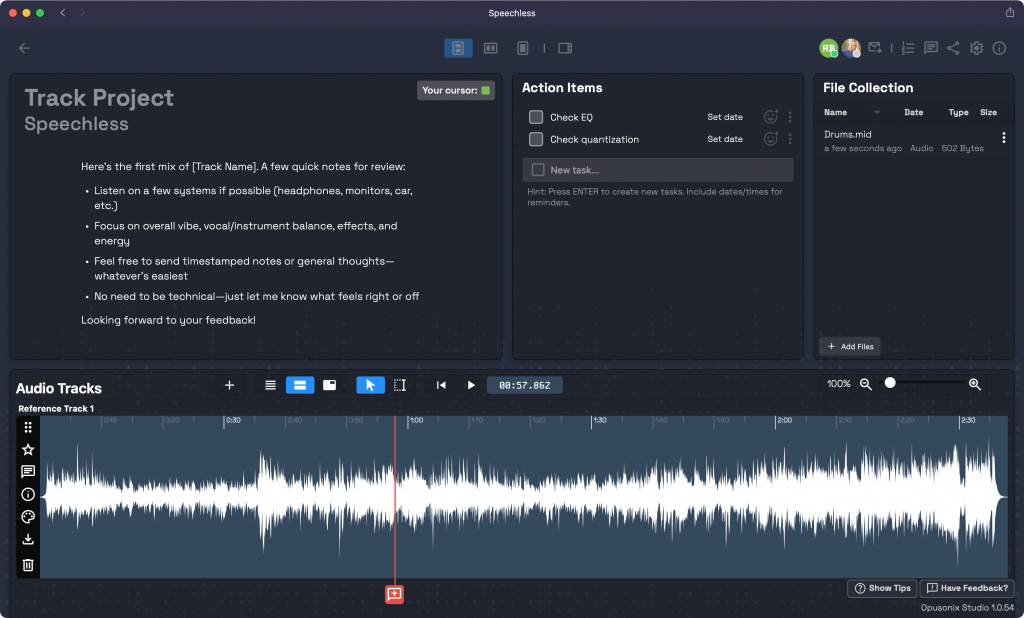
Handling Files and Mix Revisions
Files Pod
Files like lyrics, scores, zipped stems, or even full session folders can all live in one place. You and your clients can both upload files here, so you can use it as a central file repository, or a place to collect files from your clients.
Audio Tracks
The audio track section isn’t just for your mixes. You can also upload reference tracks, or let clients add their own files here. For new mix revisions, simply drag and drop them into the section. To keep things clear, mark the primary version with a star and reject outdated ones. This avoids confusion about which version to review.
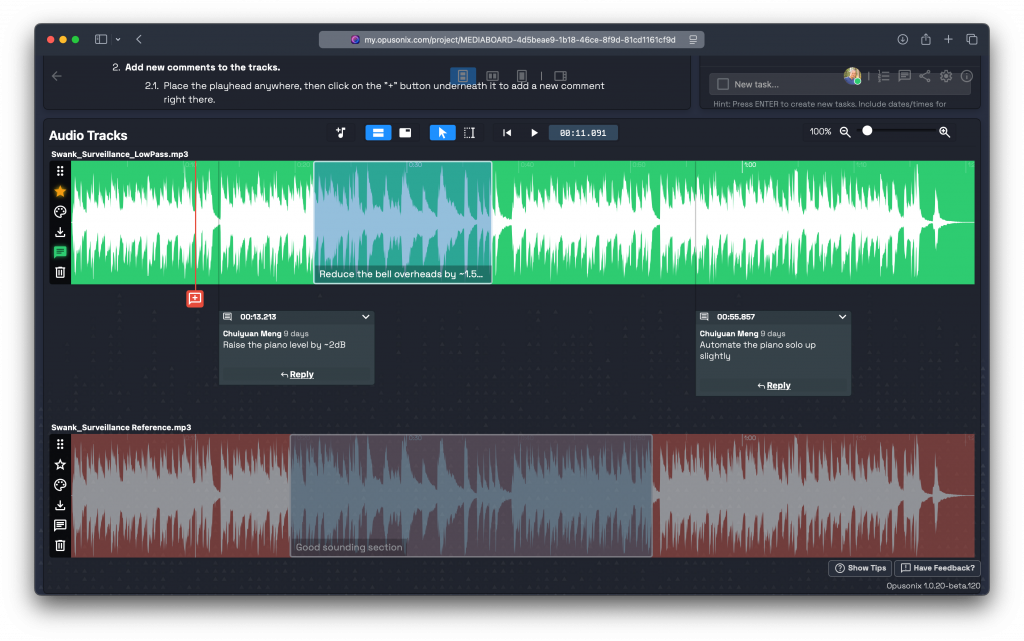
Keeping Feedback Clear and Actionable
Commenting on Tracks
Clients can leave comments directly on the audio timeline, and you can reply in context. This makes discussions much more precise compared to email threads, since every comment is tied to a specific moment in the music.
Notifications
When there’s something new to share — like an updated mix or important notes — use the “Notify Editors” button. It sends a quick heads-up email that brings everyone straight back to the project workspace with one click.

Tracking Project Stages
Finally, it’s helpful to mark the current stage of the project. For example, labeling it as “In Progress” places it in that column on your dashboard. These stage labels are customizable, so you can adapt them to fit your workflow — whether that means “Draft,” “Review,” “Final Mix,” or something else entirely. It’s a simple way to see where each project stands at a glance.
Once the project’s stage has been set, you can use the Project Kanban board on your dashboard to view and manage your projects. Remember that you can also customize the columns on that Kanban board, so you can have your personalized project funnel.
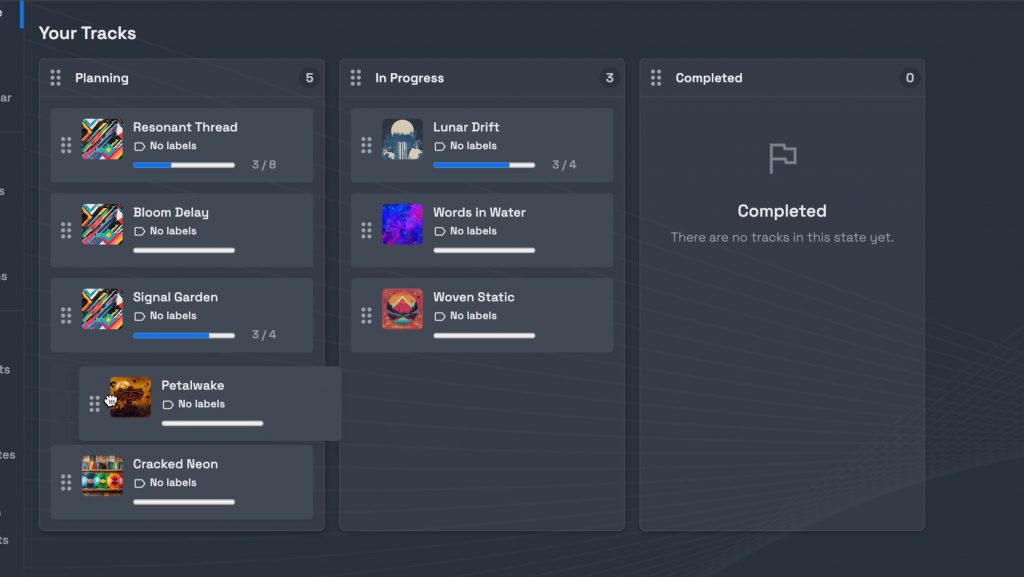
Wrapping Up
By setting up your mix review workspace in just one minute and using a few built-in tools for notes, tasks, files, revisions, and communication, you can create a workflow that’s both fast to start and efficient to maintain.
The key is consistency: once you and your clients get used to this structure, projects tend to flow more smoothly, with fewer miscommunications and a clearer record of progress.
